This article will walk you through how to clear your cache for your website, which is best practice after making edits to your site and will be the first step in troubleshooting.
Steps to Clear the Cache:
- Log into WordPress:
- Access the backend of your site
- Navigate to Elementor
- Using the left-hand side navigation menu, locate and click on Elementor
- Under Elementor, select tools
- Regenerate Files and Data
- In the tools section, click on Regenerate Files and Data
- Wait for the green checkmark to know its completed
- After completion, click Save Changes
- In the tools section, click on Regenerate Files and Data
- Purge all Cache
- For Litespeed Cache
- Look for the Litespeed plugin in the top nav bar (the diamond) or locate it on the left-hand side navigation menu
- Hover over and select Caching
- Click Purge All
- For Hummingbird Pro Cache (older platform)
- If you're using the older platform, you'll navigate on the left hand side menu to Hummingbird Pro instead
- Hover over and select caching
- Click Clear Cache
- For Litespeed Cache
Conclusion
Clearing the cache on your website is a simple, yet effective method to ensure that your changes are reflected correctly and that any formatting issues are resolved. Regular cache clearing after updates can improve site performance and troubleshooting resolution.